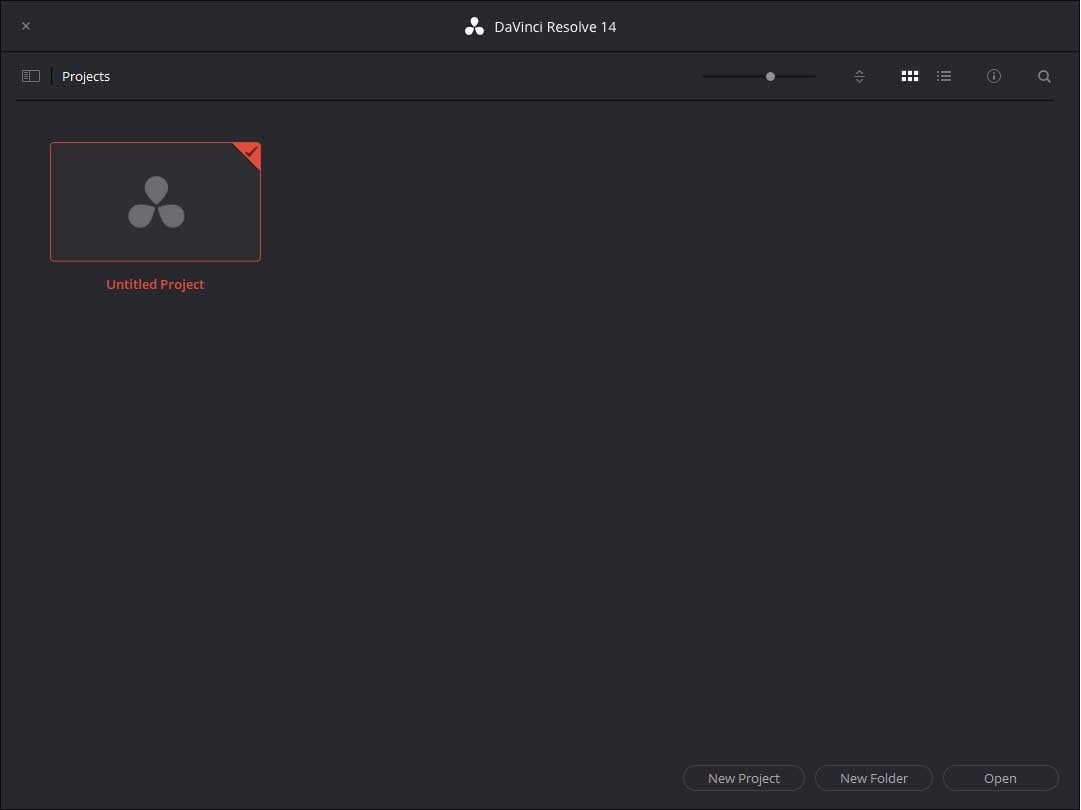DaVinci Resolve Studio 18
Step by step install Blackmagic Design DaVinci Resolve Studio License Key.
Blackmagic Announced DaVinci Resolve 18 and your previous purchase of the activation key will work with version 18.
To activate DaVinci Resolve Studio, you’ll need to be connected to the internet. Once activated your DaVinci Resolve system does not need to be connected to the internet.
Before installing DaVinci Resolve Studio, it is essential to uninstall any prior DaVinci Resolve Free version. Each activation license can operate on TWO computers at the same time. You can de-activate from the activated computer if you want to move the activated license to another computer.
- Place an order
- Blackmagic Design DaVinci Resolve Studio (License Key)
or - Blackmagic DaVinci Resolve Studio with Speed Editor
- The item is non-returnable or non-refundable.
- The activation license key to be emailed on the same day for orders received during normal business hours.
- Choose Free Shipping at checkout.
- Please uninstall DaVinci Resolve Free version, if previously installed.
- Download the latest version of Blackmagic Design DaVinci Resolve Studio 18
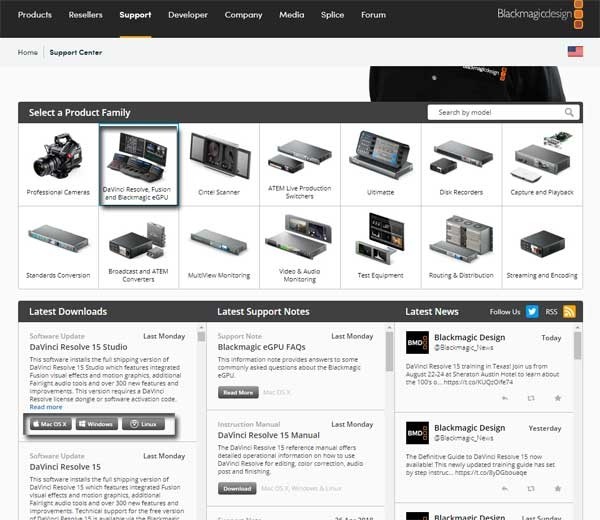
5. Choose DaVinci Resolve Studio and Select your operating system(s) type.
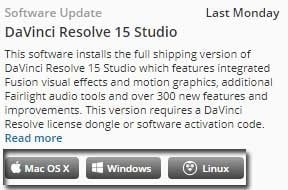
6. Fill out your information or click on "Download Only" at the bottom left.
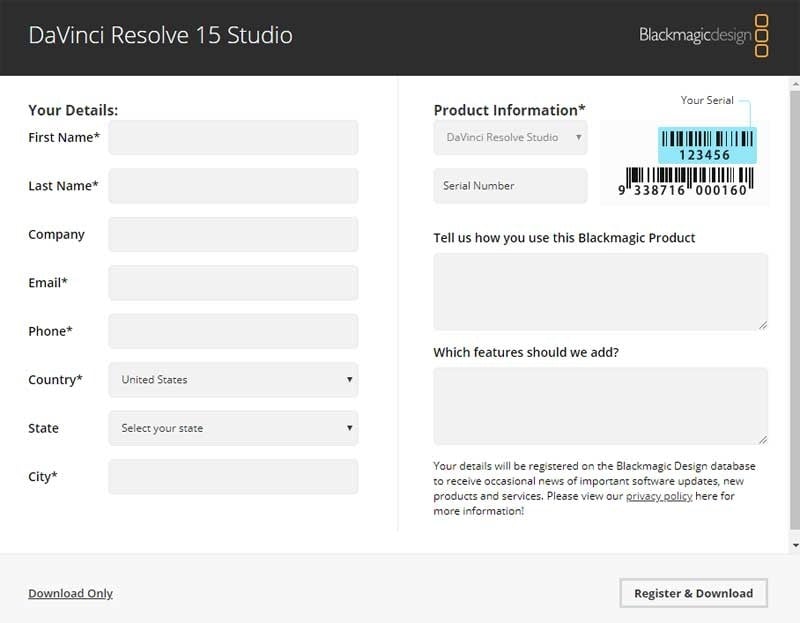
7. Begin downloading.
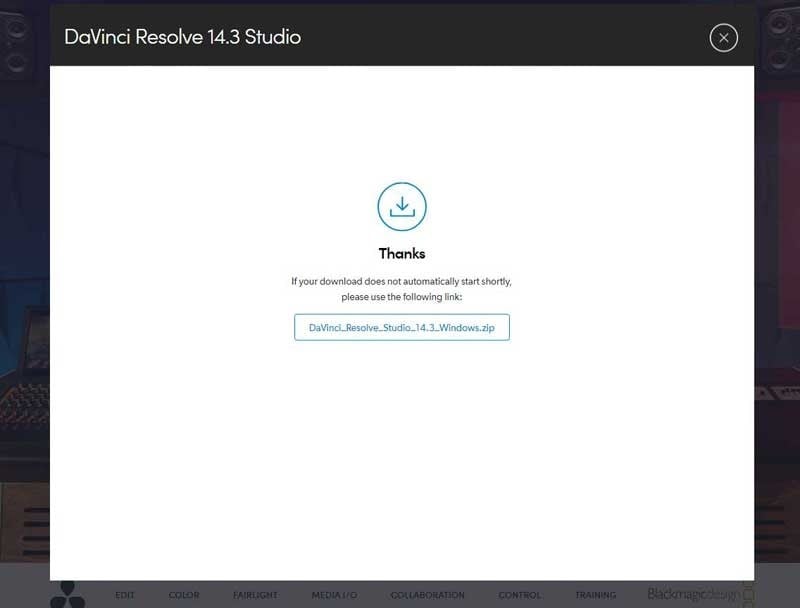
8. Save the download file to a new folder.
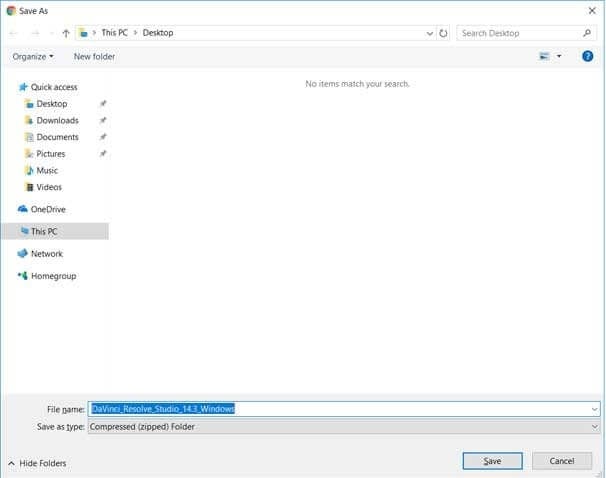
9. Locate the downloaded file and extract it.
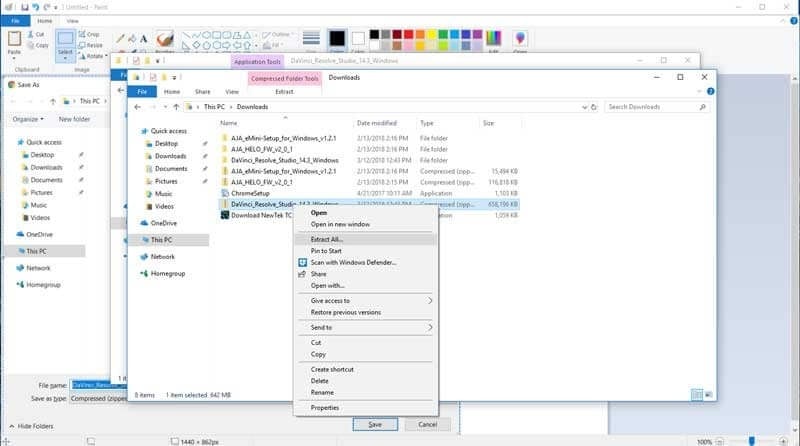
10. Double click installation file.
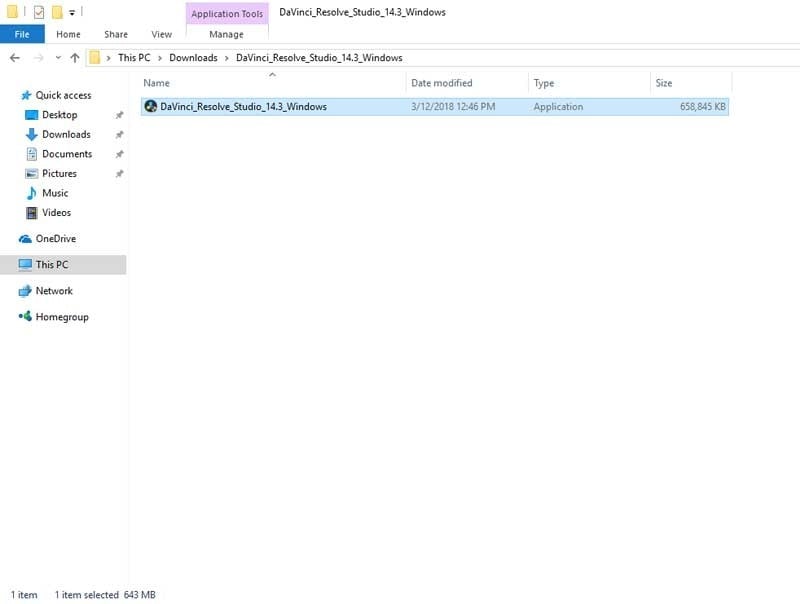
11. Check all necessary option. If you are planning to use multi-user collaboration, check PostgreSQL.
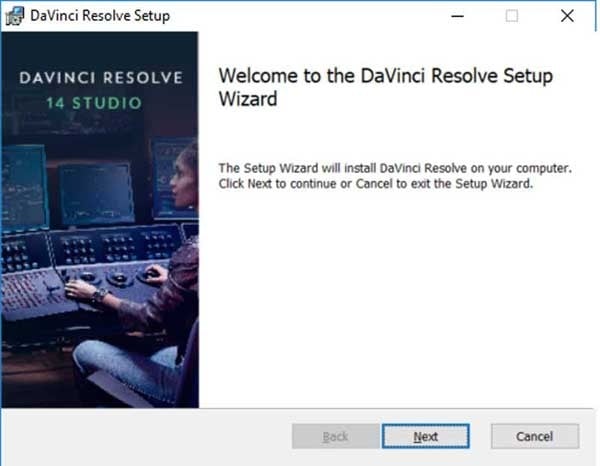
12. Prerequisite installation begins and Setup Wizard come up.
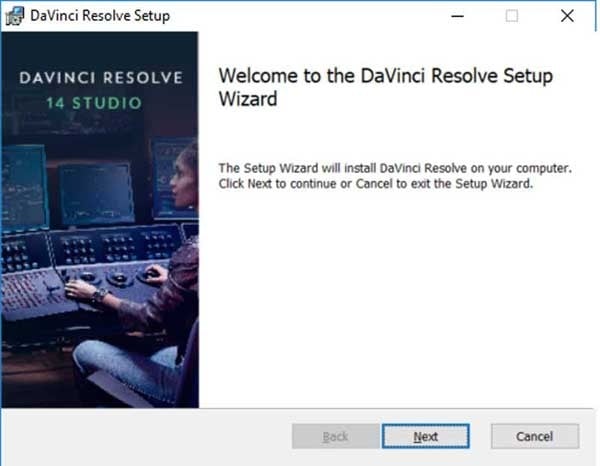
13. Agree to End-User License Agreement.
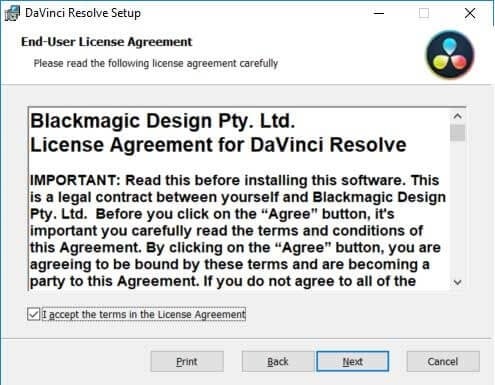
14. Choose Destination Folder.
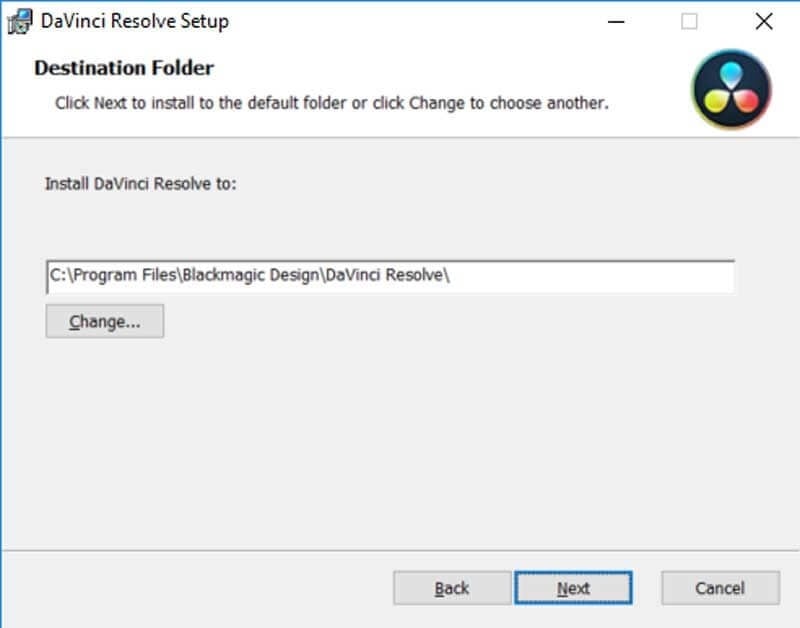
15. Click install.
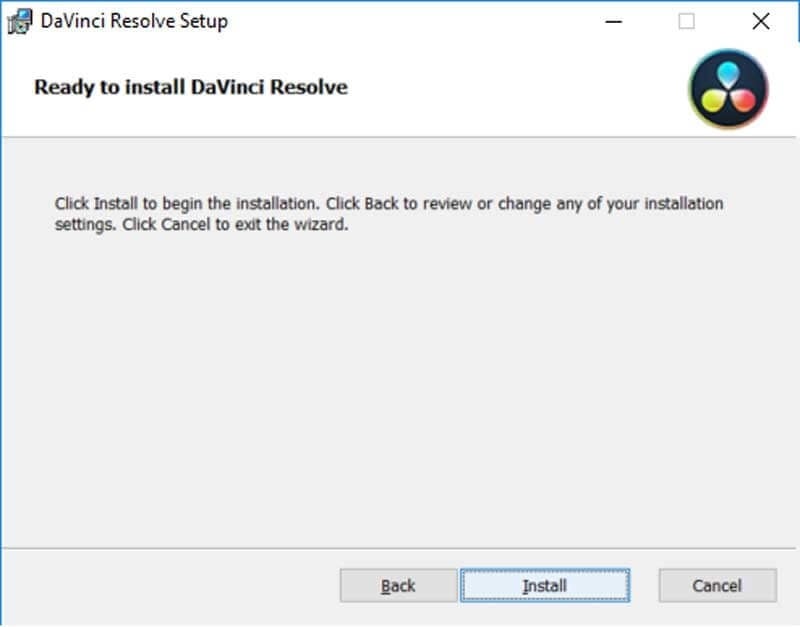
16. Installing DaVinci Resolve.
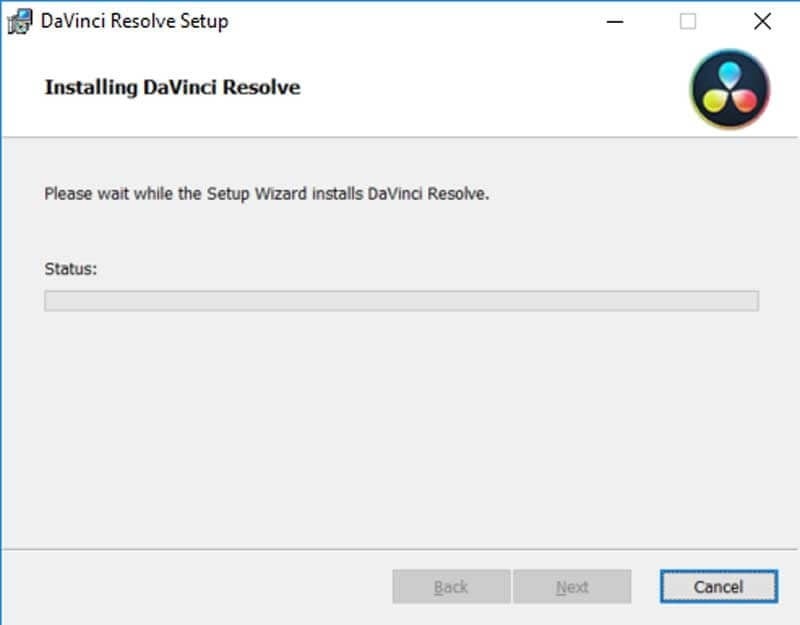
17. Check "Always trust software from "Blackmagic Design, Inc" and click Install.
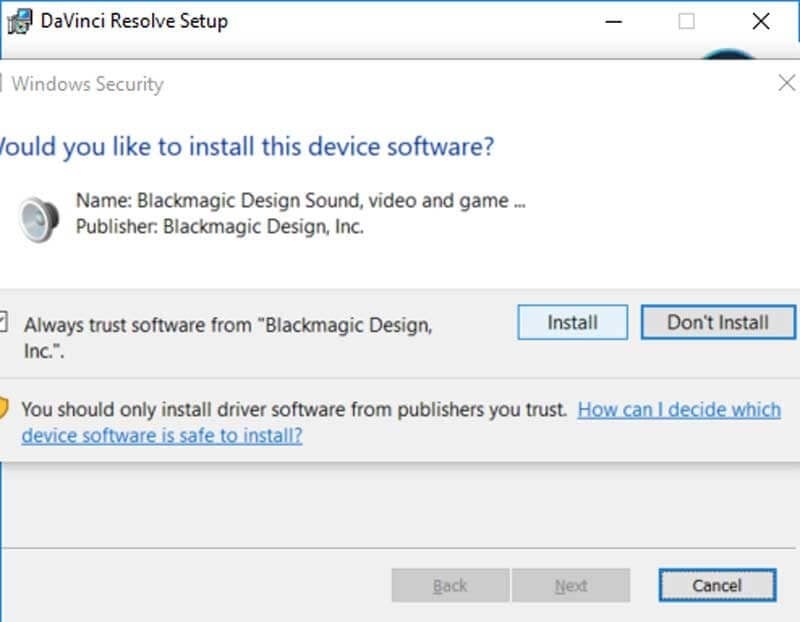
18. Installation Completed.
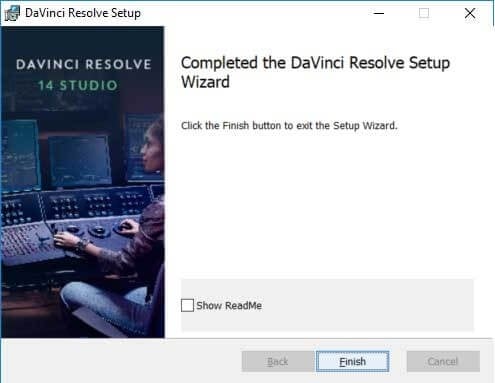
19. Windows confirmation.
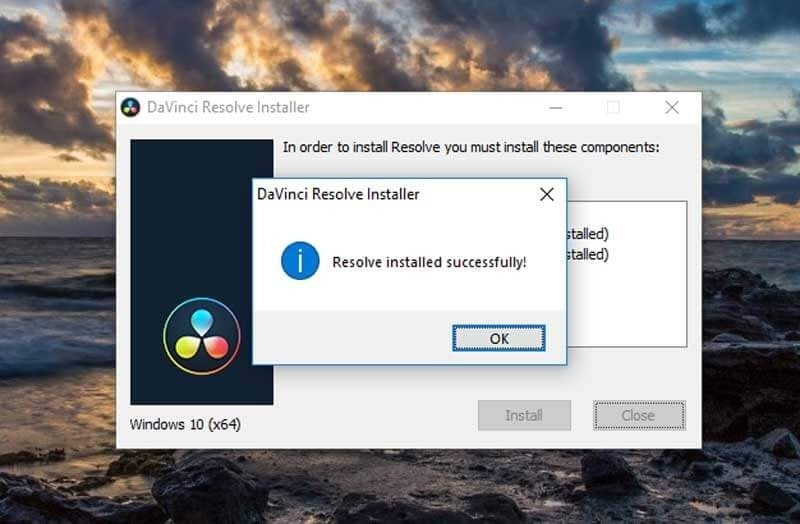
20. Double Click DaVinci Resolve Icon on your desktop.
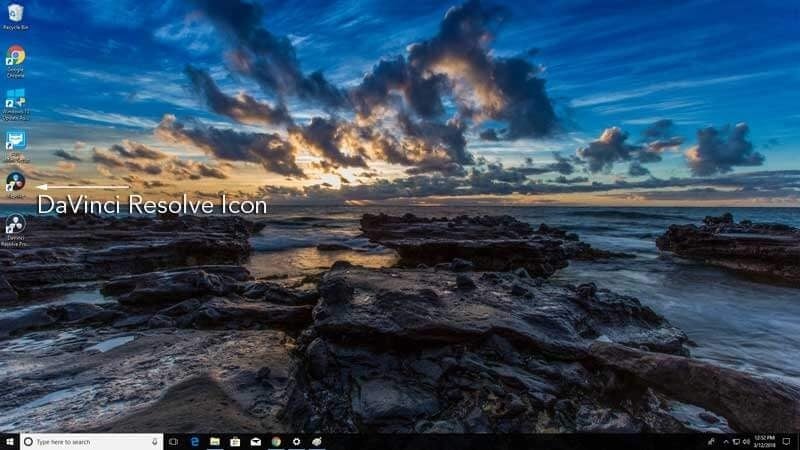
21. The welcome window of DaVinci Resolve appears, choose "SKIP TOUR".
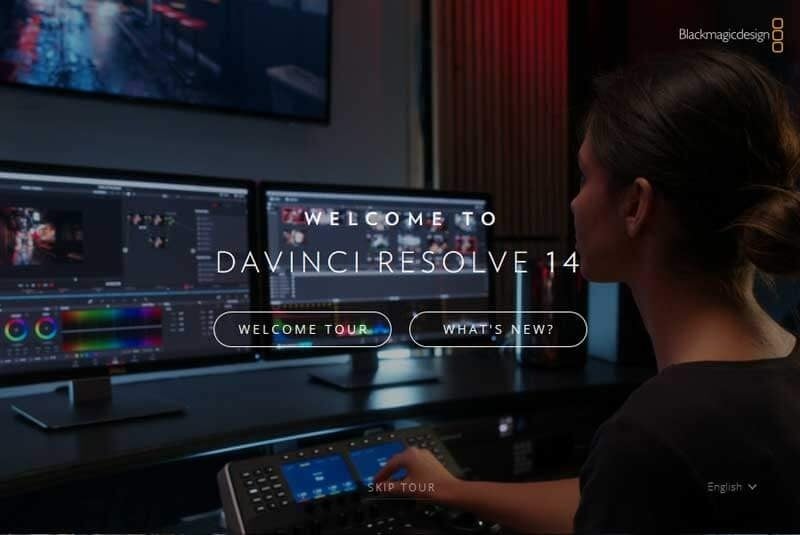
22. Select "Quick Setup" or click "Skip and Start Right Now".
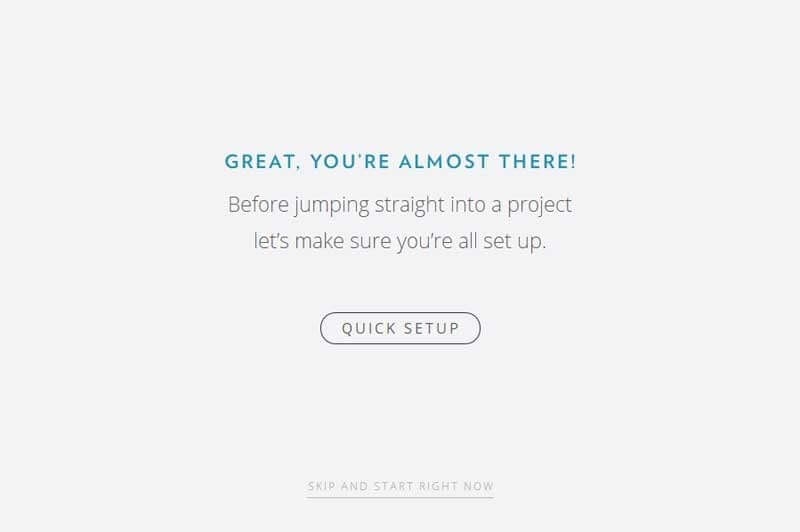
23. DaVinci Resolve is checking your system requirement.
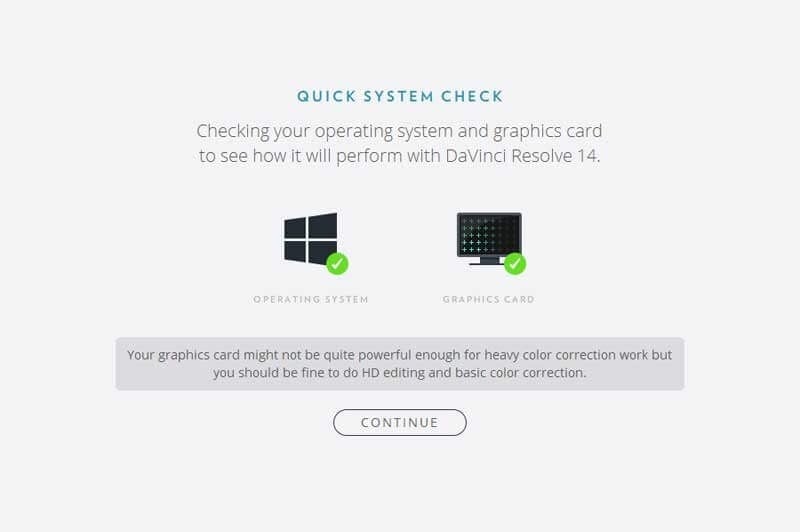
24. Set up your project setting, in this example we choose HD.
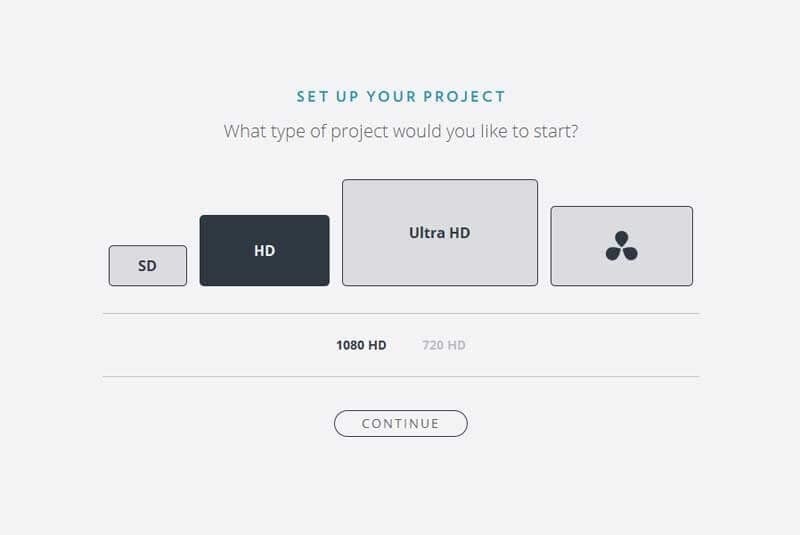
25. Project Media Location, in this guide we chose default location.
- If you have a dedicated media drive, please choose your dedicated Media Drive.
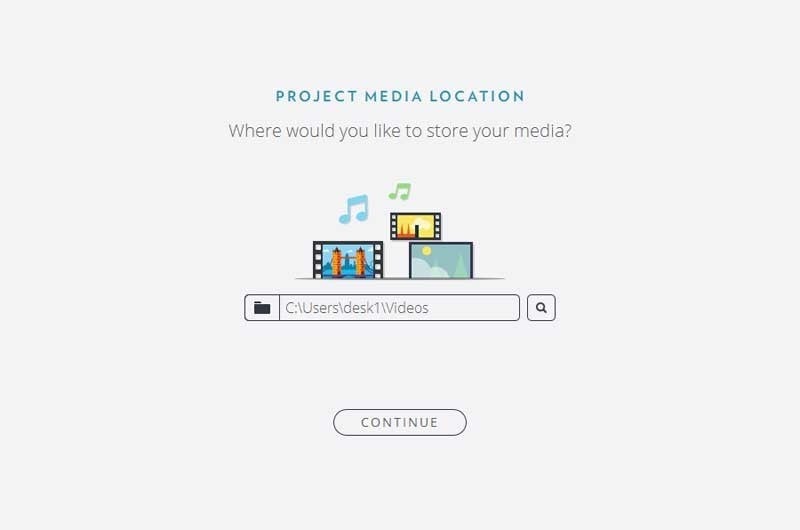
26. Keyboard Layout.
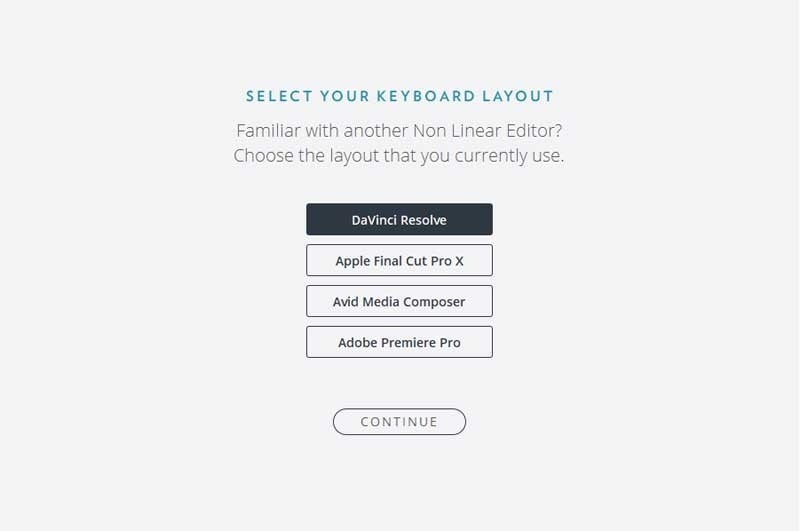
27. Start using DaVinci Resolve 14 Studio, click Start.
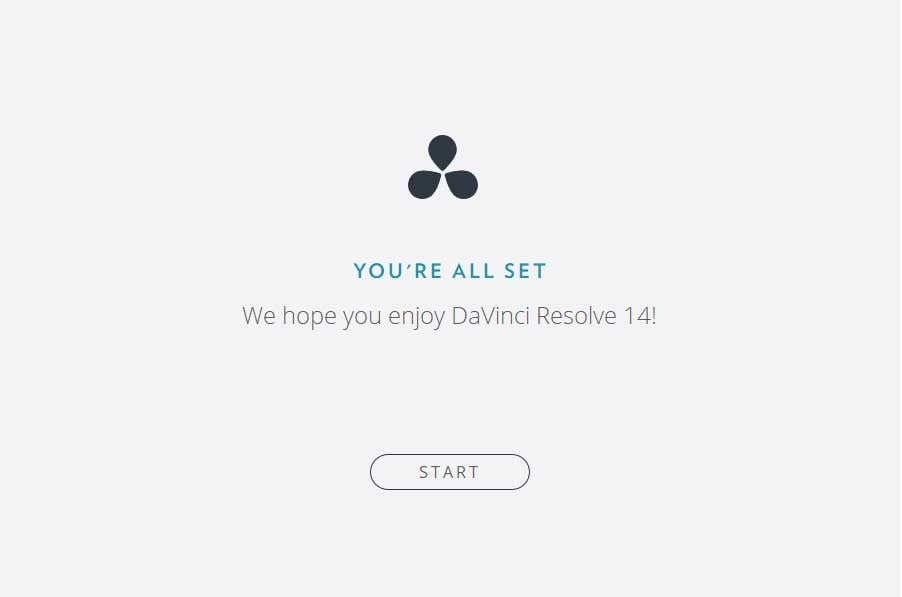
28. Check your "Core Microsystems Order #xxxxxxx Update" Email for Davinci Resolve Studio 14 Activation Key.

29. Enter your 20 digits of Activation Key.
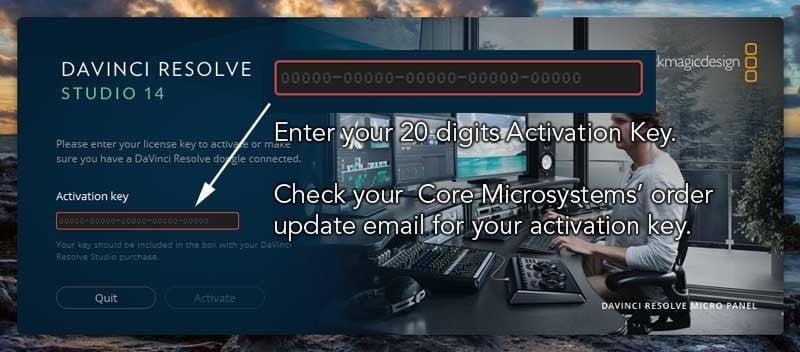
30. After activation license key has been validated, DaVinci Resolve Studio 14 will continue to launch.

31. Once activated, you can create a new project and start using.