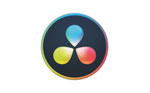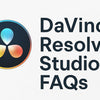How to activate Blackmagic Design DaVinci Resolve Studio License
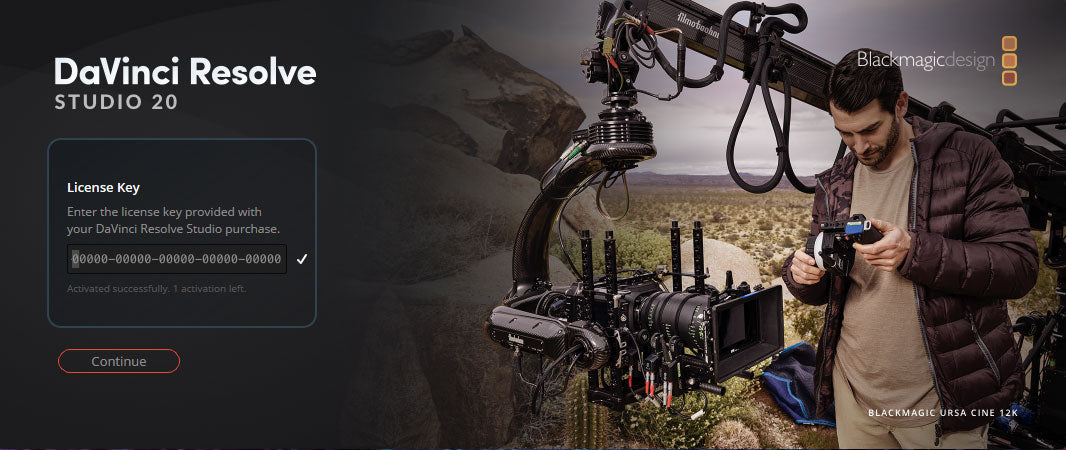
DaVinci Resolve Studio 20 Activation Key
Step-by-step installation for Blackmagic Design DaVinci Resolve Studio License Key.
Blackmagic Announced DaVinci Resolve. Your previously purchased activation key will continue to work with version 19 and earlier.
 To activate DaVinci Resolve Studio, you’ll need to be connected to the internet. Once activated, your DaVinci Resolve system does not need to be connected to the internet.
To activate DaVinci Resolve Studio, you’ll need to be connected to the internet. Once activated, your DaVinci Resolve system does not need to be connected to the internet.Before installing DaVinci Resolve Studio, it is essential to uninstall any prior DaVinci Resolve Free version.
Each DaVinci Resolve Studio activation license can be used on up to two computers simultaneously. If you need to move the license to a different system, simply deactivate it from one of the currently activated computers.
-
Place Your Order
Choose one of the following options:Please note: This item is non-returnable and non-refundable.
-
Email Delivery
-
The activation key will be emailed the same day for orders placed during normal business hours.
-
If applicable, select “Email Delivery – US Customers Only” at checkout.
-
-
Prepare for Installation
-
Uninstall the free version of DaVinci Resolve if it is already installed on your system.
-
Download the latest version of Blackmagic Design DaVinci Resolve Studio 20 from the official website.
-

- Select DaVinci Resolve Studio 20, then choose your operating system (Windows, macOS, or Linux).

- Register your DaVinci Resolve Studio license, or click “Download Only” in the bottom-left corner to skip registration.

- Downloading the installation file.

- Save the download file to a new folder.

- Locate the downloaded file and extract its contents before proceeding with the installation.

- Double-click the installation file.

- Select all necessary components. If you plan to use multi-user collaboration, make sure to check the box for PostgreSQL.

- The installation will begin, and the Setup Wizard will guide you through the process.

- Review and accept the End-User License Agreement (EULA) to continue.

- Choose Destination Folder.

- Click install.

- Blackmagic DaVinci Resolve.

- Installation Completed.

- Windows Confirmation: Installation Complete with Optional Restart Prompt

- Double-click the DaVinci Resolve icon on your desktop to launch the application.

- When the DaVinci Resolve welcome window appears, click “Skip Tour” to proceed.

- Select "Quick Setup" or click "Skip and Start Right Now".

- Check your email titled "DaVinci Resolve Studio Activation Key for Your Coremicro Order #XXXXXXX" for your DaVinci Resolve Studio 20 activation key.

- Enter the 25-digit DaVinci Resolve activation key provided in your email from Coremicro

- Once the activation key is validated, DaVinci Resolve Studio 20 will launch and be ready for editing.

-
Posted in
DaVinci Resolve