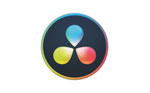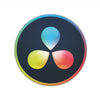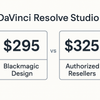vMix Minimum System Requirements (Plus Recommended Specs & GPU Tiers)

vMix Minimum System Requirements (and What They Mean in Real Life)
If you’re planning a live show in vMix, your computer is the crew you can’t see. Under-spec it, and you’ll feel it—dropped frames, stutters, and missing replays. Use this plain-English guide to understand the minimum you can get away with, what’s recommended, and how to scale your build for the number of cameras, outputs, and features you actually need.
The Quick Baseline
| Component | Minimum (works, but tight) | Recommended (comfort zone) |
|---|---|---|
| Operating System | Windows 10 or 11 | Windows 10 or 11 |
| CPU | 2 GHz quad-core | Intel Core i7, 3 GHz+ (or equivalent) |
| Memory (RAM) | 4 GB DDR4 | 8 GB DDR4 (16 GB+ preferred) |
| Storage | 7200 RPM HDD for recordings | SSD (NVMe preferred) |
| Graphics Card (GPU) | Dedicated DirectX 10.1-compatible | Dedicated NVIDIA with 2 GB+ VRAM |
| Display | 1920×1080 | 1920×1080 |
Reality check: The “minimum” will boot vMix and handle a very simple show. If you’re juggling multiple cameras, graphics, streaming, and a recording, you’ll be much happier in the “recommended” lane—or above.
How Much GPU Do You Need?
Think of the GPU as your video muscle. The stronger it is, the more inputs and tasks you can push without sweat.
| GPU Tier | Typical Input Capacity | What That Enables |
|---|---|---|
| Intel HD / UHD (integrated) | Not recommended | OK for testing, not for shows |
| AMD Radeon (entry) | Limited inputs | Fine for light duties; not ideal under load |
| Intel Iris Xe | ~2 cameras + 4 total inputs | 1080p recording or 720p recording + streaming |
| NVIDIA GeForce 3050 / 4050 / 5050 | ~4 cameras + 8 inputs + Instant Replay | 1080p recording and streaming |
| NVIDIA GeForce 3060 / 4060 / 5060 | Up to 2× 4K, or ~8 HD cameras + Replay | Smooth 1080p record + stream with headroom |
Tip: Aim higher if you plan on title animations, heavy overlays, or multiple outputs. Headroom keeps live shows calm.
Using Instant Replay or MultiCorder? Plan for It.
Replay and multi-channel recording are hungry. Here’s a practical guide:
| Replay / MultiCorder Target | CPU | RAM | GPU | Storage (separate drive) |
|---|---|---|---|---|
| 1-channel HD replay | ~Quad-core 3.4 GHz | 8 GB | GTX 1050 or better | SSD, 200 GB+ free |
| 4× HD or 1× 4K replay | ~6-core 3.6 GHz | 8 GB | GTX 1060+ | SSD 500 GB–1 TB |
| 8× HD / 2× 4K replay | High-core (~18 cores @ 3.0 GHz) | 16 GB+ | GTX 1080 Ti class | NVMe with strong sustained R/W |
Storage: Your Silent Bottleneck (or Superpower)
- Good: 7200 RPM HDD for basic recording.
- Better: SSD for general use + a separate SSD for recording.
- Best: NVMe for recording/replay, with another SSD/NVMe for OS and media.
- Keep 20–30% free space to maintain write speeds.
- Avoid recording to your OS drive during shows.
CPU: The Conductor of Your Show
- Entry shows: 2 GHz quad-core can run—lightly.
- Recommended: i7 3 GHz+ (or AMD equivalent) for smoother encoding.
- Ambitious builds: 6–8+ cores if you’re adding 4K, replay, or lots of inputs.
- Cooling matters: long shows + hot CPUs = throttling. Invest in airflow.
RAM: Don’t Starve the System
- Minimum: 4 GB boots.
- Recommended: 8 GB is comfortable; 16 GB is the sweet spot for multi-camera and replay; 32 GB if you’re doing 4K plus lots of media.
- Close browsers and background apps before going live to free memory.
Display and Capture Gear
- vMix’s interface is designed for 1920×1080. You’ll see more, click faster, and make fewer mistakes.
- Capture devices should be DirectShow-compatible and sized for your frame rate and resolution.
- Using NDI? Prefer Gigabit Ethernet (or better) and modern CPUs that support the required instruction sets.
Right-Sizing Examples (So You Don’t Guess)
| Your Scenario | What to Buy | Why It Works |
|---|---|---|
| 2 cameras + overlays + stream + record | i5/i7, 8–16 GB, RTX 3050/4050, SSD | Enough headroom to encode and still feel snappy |
| 4–8 HD cameras + Instant Replay | 6–8 cores, 16 GB, RTX 3060/4060, NVMe | Replay + multiple inputs without dropped frames |
| 4K show + graphics + replay | High-core CPU, 32 GB+, RTX 4070/4080, NVMe RAID | Bandwidth and compute for 4K under load |
Pro Tips from the Field
- Leave headroom. Target 60–70% CPU/GPU during rehearsal, not 95%.
- Separate your drives. OS/apps on one, recordings on another, media/cache on a third if possible.
- Keep it cool. Temperatures are performance.
- Update drivers—judiciously. Test stable GPU drivers before show day.
- Monitor usage inside vMix. Find bottlenecks before the audience does.
- Trim the fat. Kill unused inputs and needlessly high preview frame rates.
- Rehearse your exact load. Same cameras, same overlays, same stream settings.
- Split duties if needed. One box to switch/record, a second encoder for streaming.
Bottom Line
- Bare minimum runs—but just barely.
- Recommended is where most teams should live.
- If you’re doing multi-cam, replay, or 4K, spec like a pro: more cores, more RAM, faster NVMe, and a modern NVIDIA GPU.
Author & Review
Author: Coremicro Editorial Team
Tech Review: Senior Broadcast Engineer
Updated: October 9, 2025
Change Log
- Oct 9, 2025 — Added GPU tiers, replay storage guidance, and right-sizing examples.
Have a specific workflow (number of cameras, replay needs, and streaming targets)? Tell us and we’ll suggest a precise build.
-
Posted in
vMix